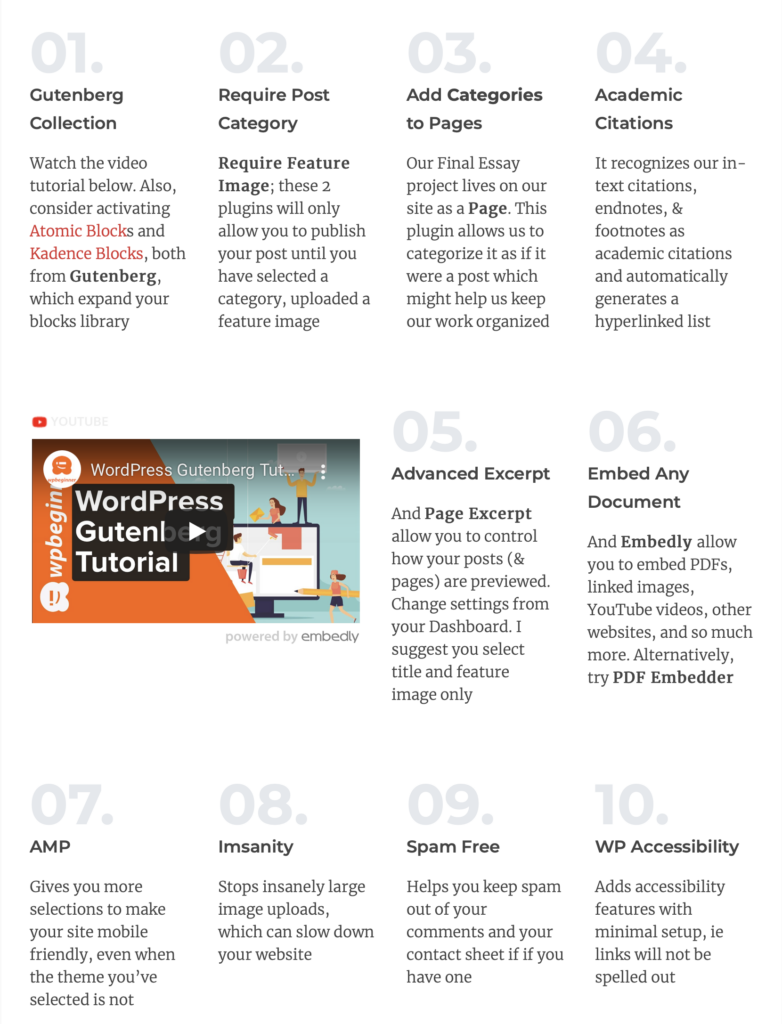Work, Culture and Politics in New York City
2021 Fall Course with Dr. James Rodriguez
We will use digital portfolios in this course primarily as a learning tool! You will document all of your initial thoughts on course material (reading “zaps”), individual research and writing processes for your final research paper, and overall learning to your digital portfolio. While it’s not required, you are highly encouraged to store class notes onto your digital portfolio (remember to click on “update” periodically if you’re doing this!)
We will learn how to create and develop our digital portfolios during class time. You may schedule office hours with Marlene Nava Ramos, the Digital Portfolio Specialist, for additional support, Thursday and Friday, 5:00PM-7:00PM. Please visit the SLU Digital Portfolios website for more resources.